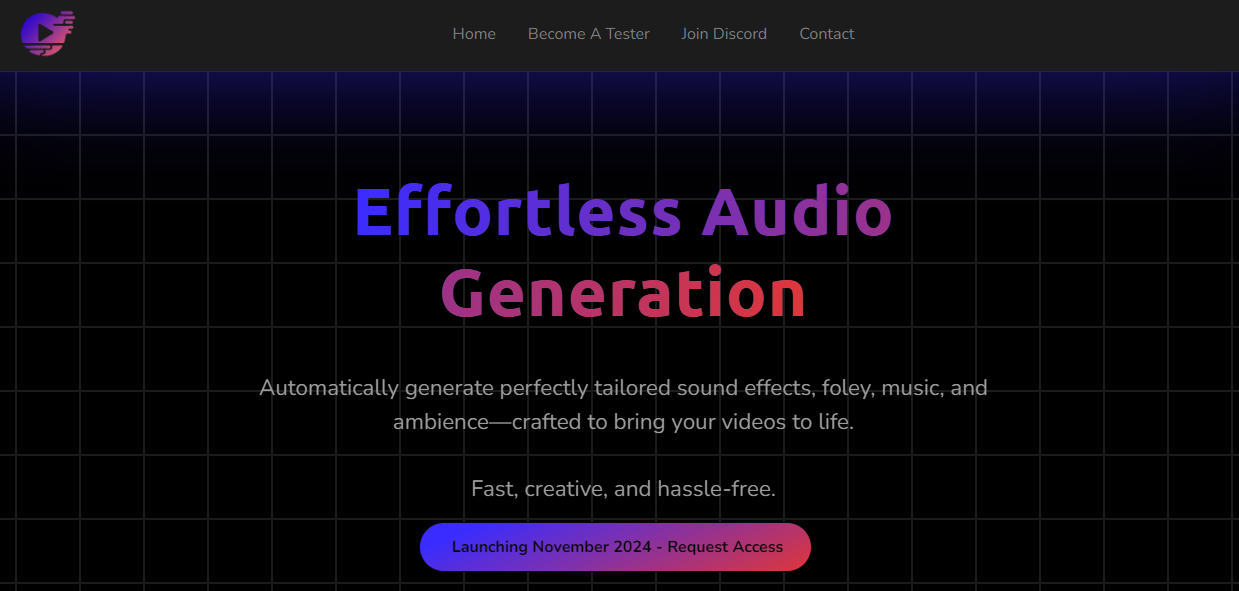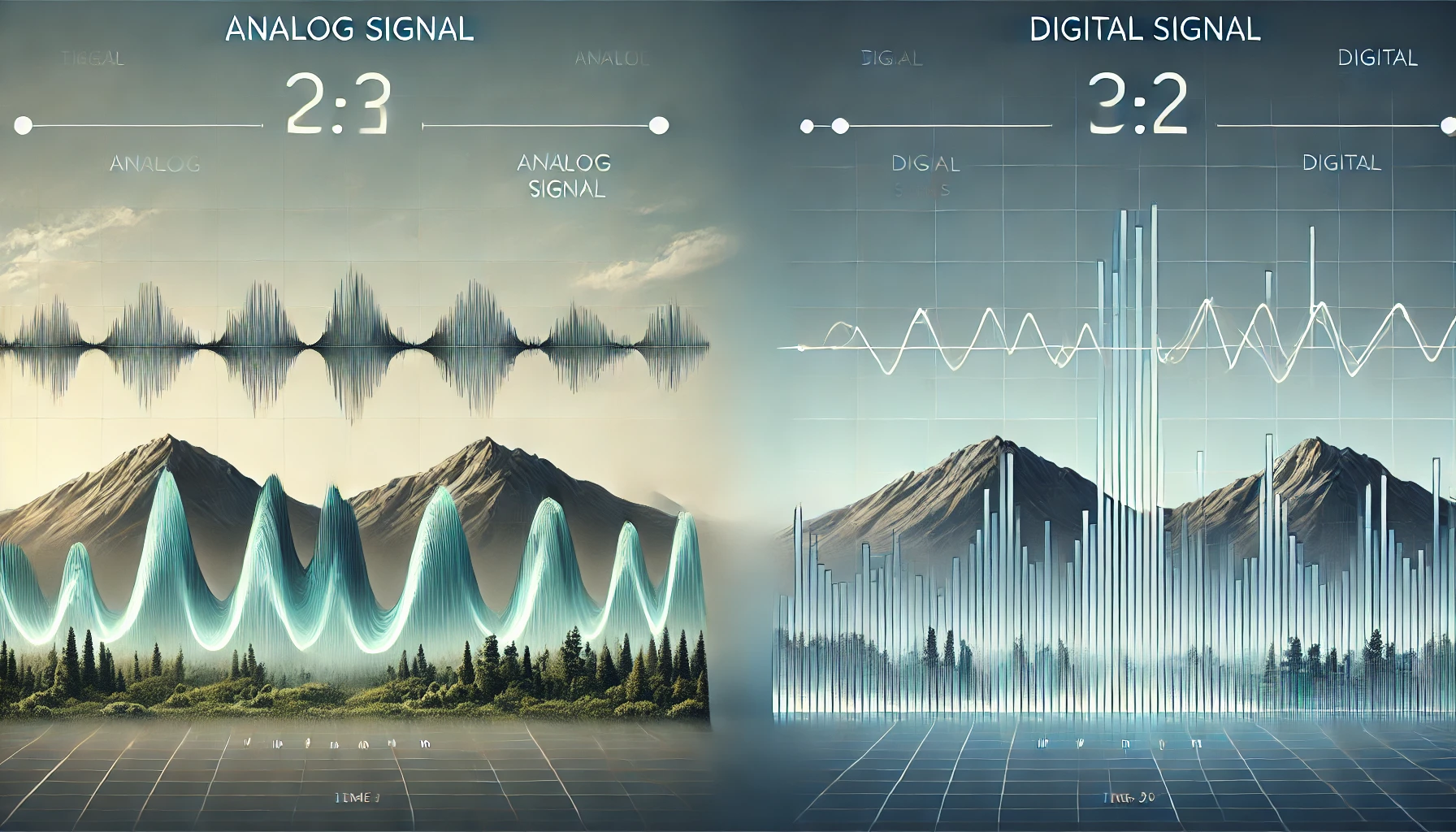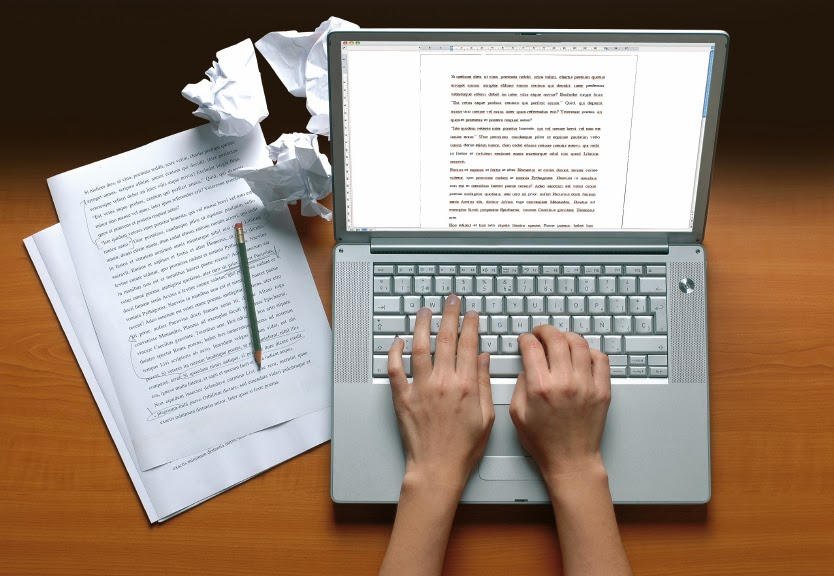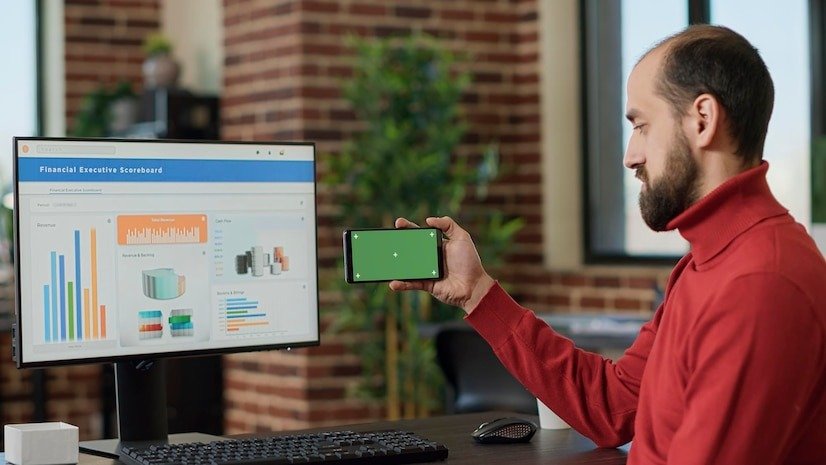Table of Contents
ToggleHow to Move Outer Line Data into Another Object in Blender
In Blender, moving data between objects is essential when working with complex scenes or creating seamless models. If you’re trying to move outer line data (or edge loops) from one object to another, you’ll need to use a series o
-
English & German Content Accepted *
f methods for transferring specific properties like geometry, materials, or other data attributes. This article will guide you through the various steps to move outer line data efficiently in Blender.
Understanding Blender’s Object Data System
Blender operates on a system where each object contains its own set of data blocks—geometry, materials, transformations, and other properties. To move data between objects, it’s important to understand how these blocks are structured and how to transfer them without disrupting your project.
Method 1: Using ‘Data Transfer Modifier’ to Copy Line Data
The Data Transfer modifier is the most straightforward method to copy or move geometry-related data (like outer lines or edge loops) from one object to another.
Steps:
- Select the Target Object – The object you want to transfer the outer line data to.
- Add the Data Transfer Modifier:
- In the modifier tab, select ‘Data Transfer’ from the list.
- Source Object:
- Choose the source object (the one with the outer line data you wish to copy).
- Choose Data Type:
- In the ‘Edge Data’ section, check ‘Edge Crease’ or ‘Sharp Edges’ depending on the type of outer line data you want to transfer.
- Apply the Modifier – Once satisfied with the result, click ‘Apply’ to make the changes permanent.
This method ensures that you have full control over what specific edge data is transferred, allowing for precision in complex models.
Method 2: Copying the Full Data Path Between Objects
If you want to copy more than just geometry and wish to transfer other data such as vertex weights, UV maps, or material indexes, copying the data path directly is a helpful tool.
Steps:
- Select the Object – Right-click on the source object.
- Copy Data Path:
- In the ‘Right-Click Menu’, select ‘Copy Data Path’ to copy the entire data block path.
- Paste Data Path:
- Select the target object, right-click, and select ‘Paste Data Path’. This will transfer all relevant data, including geometry, materials, and other linked data paths.
Method 3: Moving Objects Between Collections
In Blender, managing objects through collections is a powerful way to keep your scenes organized. If you need to move outer line data, and it involves multiple objects within different collections, it’s essential to know how to move objects or data between collections.
Steps:
- Select the Object:
- Select the object with the outer line data you wish to move.
- Move to Collection:
- Press ‘M’ to bring up the move-to-collection menu.
- Choose the collection you wish to move the object to or create a new one.
- Confirm the Move – The object, along with its outer line data, will now appear in the target collection.
This method is particularly useful when organizing large scenes where multiple objects and their data need to be segregated into different collections.
Method 4: Transferring Materials Between Objects
Sometimes, you may also need to transfer materials alongside outer line data. In Blender, you can easily copy and apply materials from one object to another.
Steps:
- Select Source Object – Click on the object whose material you want to copy.
- Copy Material:
- In the Material Properties Tab, click ‘Copy Material’.
- Select Target Object – Now select the object where you want to apply the copied material.
- Paste Material:
- In the Material Properties Tab, click ‘Paste Material’ to apply the material to the target object.
This simple workflow will ensure that your material properties remain consistent across multiple objects, enhancing the visual quality of your Blender project.
Frequently Asked Questions (FAQs)
- How do you copy data from one object to another in Blender?
- You can copy data from one object to another using the Data Transfer Modifier or by copying and pasting the data path directly.
- How do you copy the full data path in Blender?
- Right-click on the object, select ‘Copy Data Path’, then right-click on the target object and select ‘Paste Data Path’.
- How do you move an object to another object in Blender?
- You can move an object to another by selecting it, pressing ‘G’, and moving it manually, or using the modifier tools to merge or transfer data.
- How do I copy a material in Blender to another object?
- In the Material Properties Tab, use the ‘Copy Material’ option and then ‘Paste Material’ on the target object.
- What does F1 do in Blender?
- The F1 key in Blender opens the Help Menu. It’s a useful shortcut to access documentation or troubleshooting resources.
- How do you move from one collection to another in Blender?
- Use the shortcut ‘M’ to bring up the move-to-collection menu and select the desired collection to move your object.
Conclusion
Moving outer line data or any object data in Blender can seem challenging at first, but once you master tools like the Data Transfer Modifier and understand how to manipulate data paths and collections, it becomes a seamless process. Whether you’re transferring materials or managing large-scale projects with multiple collections, Blender provides flexible options to optimize your workflow.
Make sure to experiment with these methods and practice them in your projects to gain more control over your object data management. Happy Blending!
This article is designed to provide step-by-step guidance for users of all skill levels, helping them master object data transfers in Blender while keeping their work organized and efficient.
FAQs:
- How do you copy data from one object to another in Blender?
You can copy data between objects using the Data Transfer Modifier or by copying and pasting the data path directly in Blender. - How do you copy the full data path in Blender?
Right-click the source object, select ‘Copy Data Path’, then right-click on the target object and choose ‘Paste Data Path’. - How do you move an object to another object in Blender?
To move an object, select it, press ‘G’ to grab and move it manually, or use modifiers to transfer or merge object data. - How do I copy a material in Blender to another object?
In the Material Properties Tab, click ‘Copy Material’ and then select the target object to ‘Paste Material’. - What does F1 do in Blender?
The F1 key opens the Help Menu in Blender, providing access to documentation and troubleshooting resources. - How do you move an object from one collection to another in Blender?
Press ‘M’ to bring up the Move-to-Collection Menu, then select or create the target collection to move the object.
Building an On-Demand App: Essential Features You Can’t Ignore