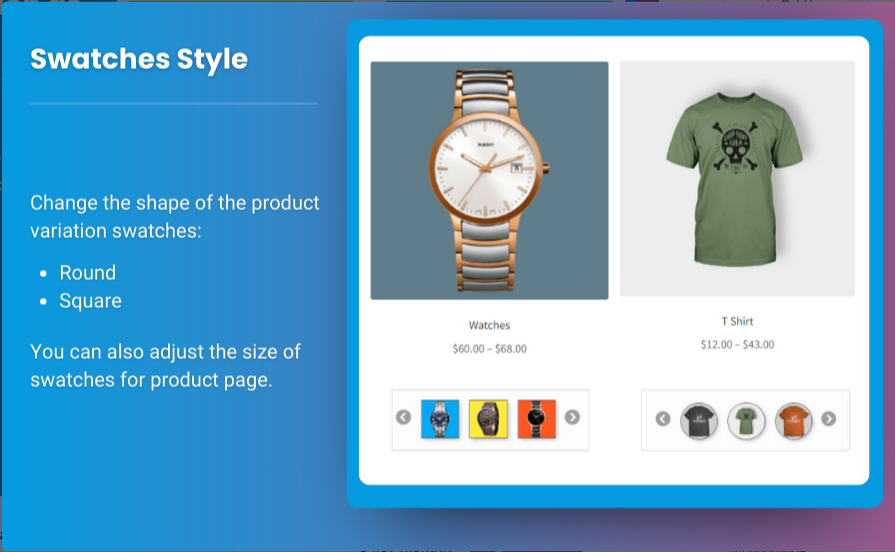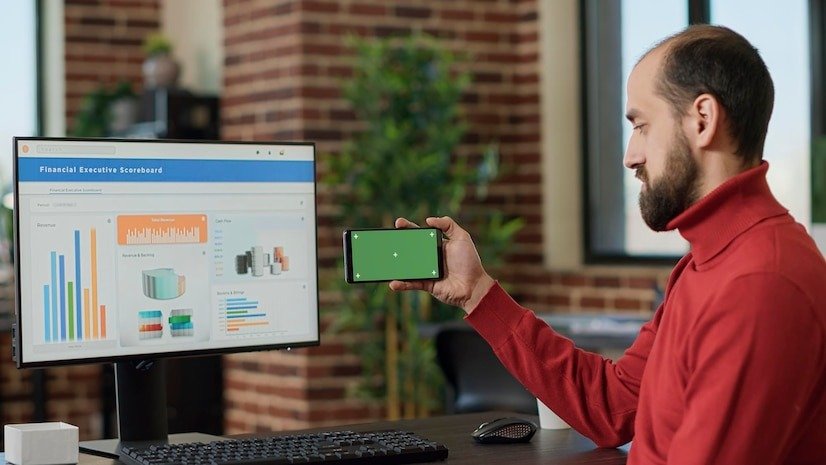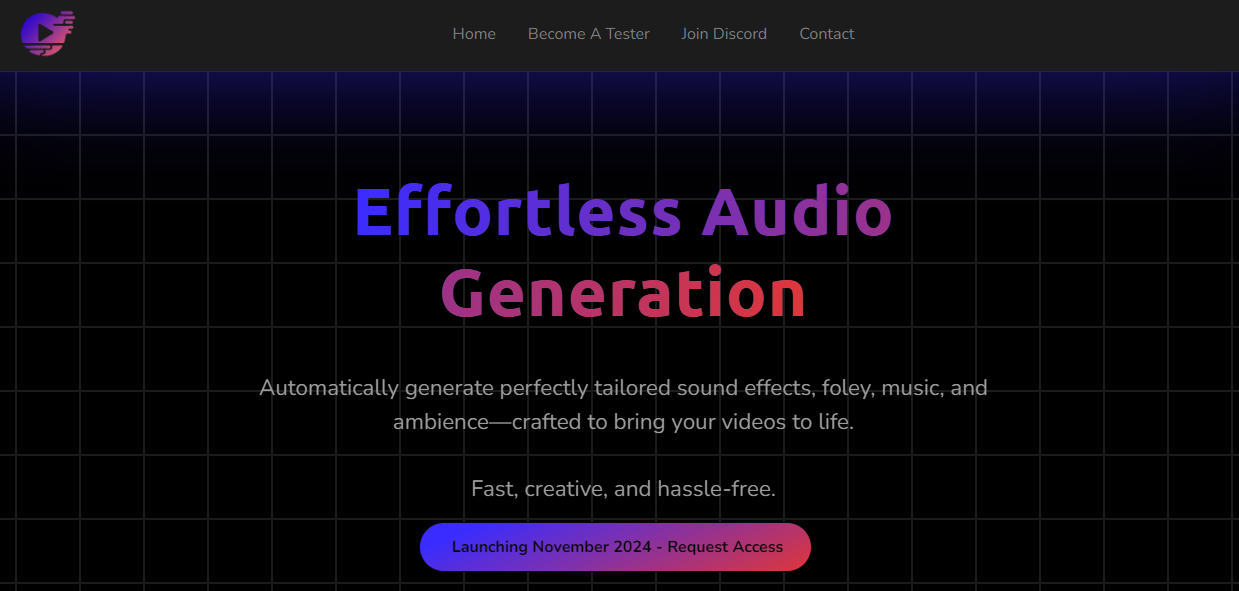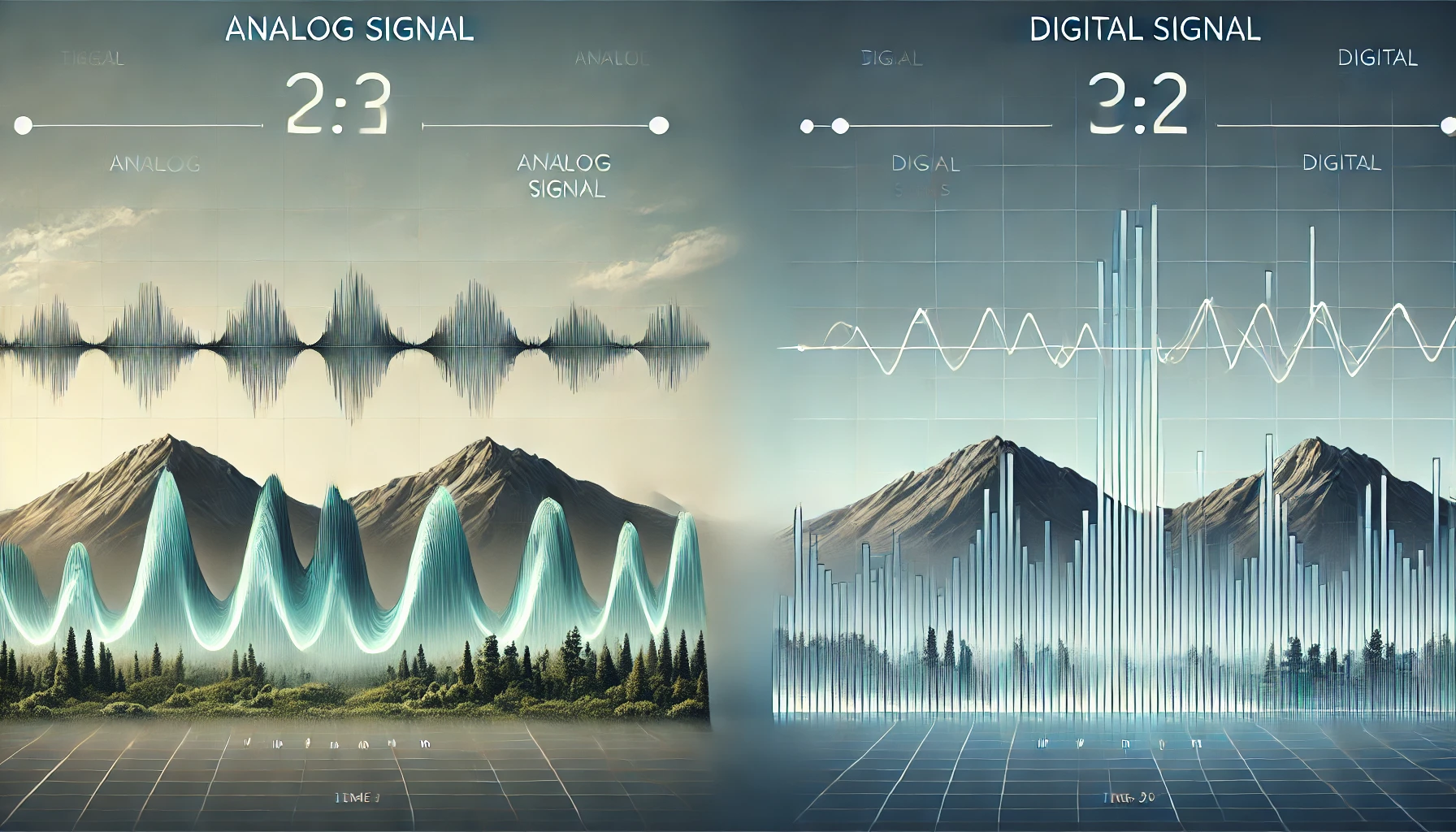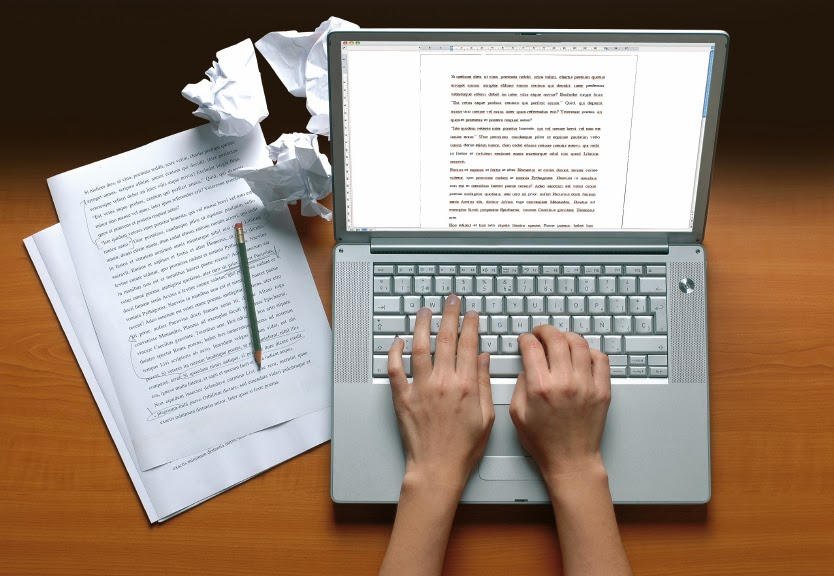In eCommerce, presenting products effectively can make a significant difference in customer engagement and sales. One of the most effective ways to enhance product presentation in WooCommerce is by converting dropdown menus for product variations into visually appealing WooCommerce product variations swatches. This not only improves the overall user experience but also makes it easier for customers to select their desired product variations at a glance. In this article, we will explore how to implement this conversion, the benefits of using WooCommerce variation swatches, and best practices to enhance your store’s appearance and functionality.
Understanding WooCommerce Product Variations
What Are Product Variations?
Product variations in WooCommerce allow store owners to offer different options for a single product. These options might include size, color, material, and more. Traditionally, these variations are displayed in dropdown menus, which can make it tedious for customers to find their desired options.
The Problem with Dropdowns
While dropdowns are functional, they often lead to a subpar shopping experience. Here are a few issues with dropdowns:
- Visual Limitations: Dropdowns do not provide a visual representation of the product variations, which can be unappealing for customers.
- User Engagement: Dropdowns can be less engaging, causing users to miss out on exploring the full range of options available.
- Time-Consuming: Customers may spend more time scrolling through dropdown options, leading to frustration and potential cart abandonment.
Benefits of Using WooCommerce Variation Swatches
1. Enhanced Visual Appeal
WooCommerce variation swatches allow you to showcase your product variations in a more visually appealing way. Instead of plain text options, swatches can display colors, images, and even patterns, making it easier for customers to identify their preferences at a glance.
2. Improved User Experience
By converting dropdowns into swatches, you provide a more intuitive and engaging shopping experience. Customers can quickly see the variations available and select their preferences without the hassle of navigating through dropdown menus.
3. Higher Conversion Rates
A visually appealing product selection process can lead to higher conversion rates. Customers are more likely to make a purchase when they can easily see and understand their options.
4. Reduced Cart Abandonment
By making it easier for customers to select product variations, you can reduce the chances of cart abandonment. A seamless selection process keeps customers engaged and encourages them to complete their purchases.
How to Convert Dropdowns into Product Variation Swatches
To successfully convert dropdowns into variation swatches in WooCommerce, you can follow these steps. For this process, we recommend using the Extendons WooCommerce Product Variation Swatches plugin, which simplifies the conversion and offers extensive customization options.
Step 1: Install and Activate the Extendons WooCommerce Product Variations Swatches Plugin
- Purchase the Plugin: Visit the Extendons website and purchase the WooCommerce Product Variations Swatches plugin.
- Install the Plugin: Go to your WordPress dashboard, navigate to “Plugins,” and select “Add New.” Upload the plugin file and click “Install Now.”
- Activate the Plugin: After installation, activate the plugin to enable its features on your WooCommerce store.
Step 2: Configure the Plugin Settings
- Access Plugin Settings: In your WordPress dashboard, navigate to WooCommerce > Settings and click on the Variations Swatches tab.
- Customize Swatch Settings: Configure settings such as swatch style (color, image, or label), display options, and tooltip settings. You can also set default swatch styles for product variations.
- Save Changes: After making the necessary adjustments, click on the “Save Changes” button to apply the new settings.
Step 3: Apply Swatches to Product Variations
- Edit a Product: Go to Products in your WordPress dashboard and select the product for which you want to apply swatches.
- Add Attributes: In the product edit page, scroll down to the “Product data” section. Click on the “Attributes” tab to add product attributes (e.g., color, size).
- Enable Variation Swatches: Check the box for “Used for variations” for each attribute you want to convert into swatches.
- Configure Swatch Options: After adding attributes, switch to the “Variations” tab. Here, you can create variations for each combination of attributes. For each variation, select the appropriate swatch type (color, image, etc.).
- Save Changes: Once you’ve configured the variations, click “Save Changes” to apply the swatches to the product.
Step 4: Preview and Test
- Preview the Product Page: After saving your changes, preview the product page to see how the variation swatches look.
- Test Functionality: Ensure that the swatches function correctly by selecting different options and verifying that the product image updates accordingly.
Best Practices for Using Variation Swatches
1. Use High-Quality Images
When using image swatches, make sure to use high-quality images that accurately represent the product variations. This ensures that customers can see the details of each variation clearly.
2. Keep It Simple
While customization options are available, avoid overwhelming customers with too many variations. Focus on the most relevant attributes to keep the selection process straightforward.
3. Optimize for Mobile
Ensure that your swatches are mobile-friendly. Test the product pages on various devices to confirm that the swatches are responsive and easy to interact with.
4. Provide Clear Labels
If you use text labels for swatches, make sure they are clear and easy to read. Avoid using jargon or overly complex terminology that might confuse customers.
5. Monitor Customer Feedback
Gather customer feedback on the swatch functionality and make adjustments as necessary. Understanding user preferences can help you improve the shopping experience.
Also, check out the useful insight about the woocommerce mini cart plugin to enhance your store’s shopping experience!
FAQs
1. What are WooCommerce product variation swatches?
WooCommerce product variations swatches are visual representations of product options, such as colors and sizes, that allow customers to select their preferred variations without using dropdown menus.
2. How do I convert dropdowns to variation swatches?
You can convert dropdowns to variation swatches using the Extendons WooCommerce Product Variations Swatches plugin. Install and activate the plugin, then configure settings and apply swatches to product variations.
3. Do I need coding skills to use the Extendons plugin?
No, the Extendons WooCommerce Product Variations Swatches plugin is designed for ease of use and does not require any coding skills. Store owners can easily customize swatches through the plugin’s settings.
4. Can I use image swatches for product variations?
Yes, you can use image swatches for product variations. The Extendons plugin allows you to upload images that represent each variation, providing a more visually engaging experience.
5. How do I ensure my swatches are mobile-friendly?
To ensure your swatches are mobile-friendly, test the product pages on various devices and make adjustments to the swatch layout to ensure they are responsive and easy to tap on mobile screens.
6. Can I customize the appearance of the variation swatches?
Yes, the Extendons plugin allows you to customize the appearance of variation swatches, including colors, sizes, and styles. You can create a visually appealing selection process that aligns with your brand.
Conclusion
Converting dropdowns into WooCommerce product variation swatches is a simple yet effective way to enhance your eCommerce store’s user experience. By leveraging the Extendons WooCommerce Product Variations Swatches plugin, you can create a visually engaging and user-friendly shopping experience that encourages customers to explore your product offerings. Following the steps and best practices outlined in this article, you can increase customer satisfaction, boost conversion rates, and ultimately drive more sales for your store. Embrace this customization opportunity to set your WooCommerce store apart from the competition.